Building a PostgreSQL EF Core Model Using Entity Developer
July 15 2025
Background
Working with EF Core and PostgreSQL in .NET can be a rewarding experience - until you find yourself deep in the weeds of manually writing schema definitions, updating mappings, and constantly jumping between your database and C# code just to keep things in sync.
That’s where visual modeling becomes a game changer.
Instead of hand-coding every entity, relationship, and mapping configuration, visual EF Core modeling gives you a high-level, intuitive view of your data model—making it easier to design, refactor, and maintain over time.
But until recently, this kind of tooling was mostly limited to SQL Server or traditional ORM tools. If you're building .NET applications with PostgreSQL, you’ve probably felt the gap.
Entity Developer bridges that gap beautifully. With full support for EF Core and PostgreSQL-specific features like UUID, JSONB, and array types, it gives you a powerful visual design experience - while still generating clean, production-ready code under the hood.
In this article, I’ll walk you through how to use Entity Developer to create and manage your PostgreSQL EF Core models the easy (and visual) way - from model design and code generation to schema synchronization and beyond.
Let’s dive in.
Getting Started:
Creating Your EF Core Model for PostgreSQL
Whether you’re a Visual Studio enthusiast or prefer working with standalone tools, Entity Developer has you covered. You can launch it as a separate application or install the extension directly into Visual Studio - whichever fits best into your workflow.
Once you’ve got Entity Developer up and running, it’s time to create your first EF Core model.
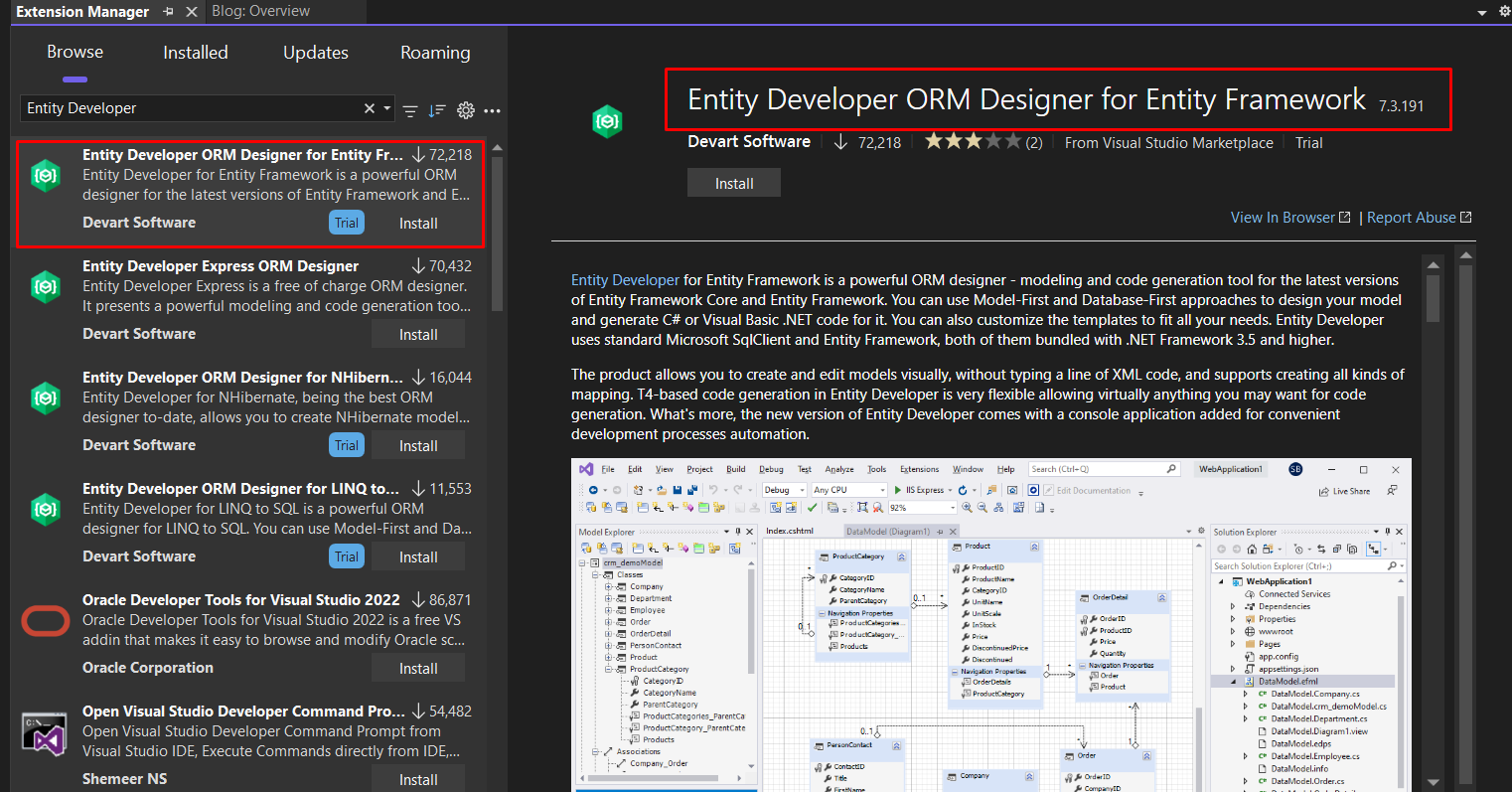
Step-by-step:
1. Launch the Create Model Wizard
Start a new project and choose Devart EF Core Model as the model type.
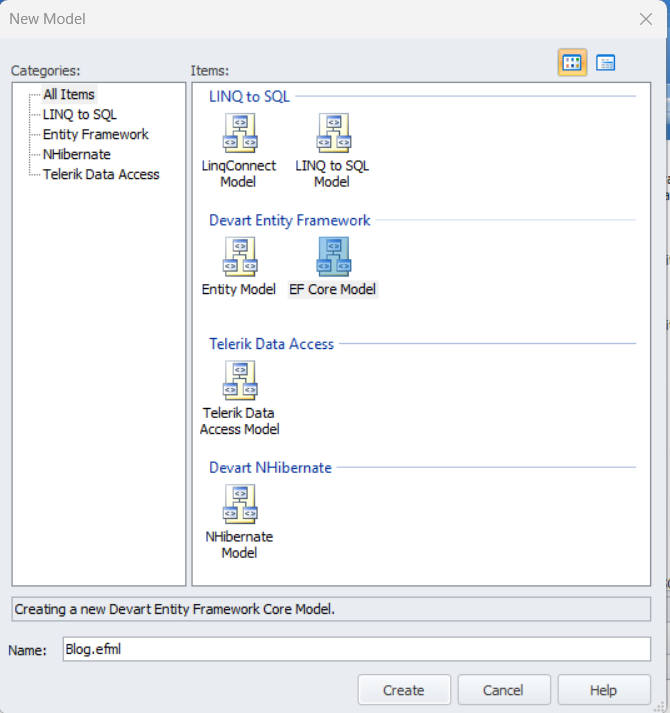
2. Choose “Model-First” Approach
Select the Model-First option. This lets you design your data model visually first, and then generate both your EF Core code and the corresponding PostgreSQL schema from it.
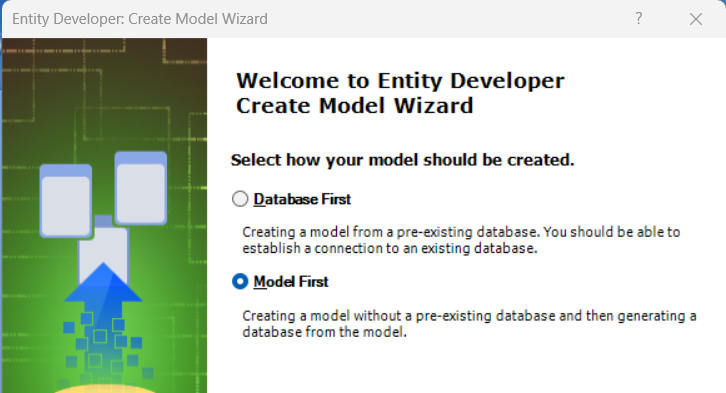
3. Set Up Your Target Environment
Pick your desired EF Core version.
You’ll need to have dotConnect for PostgreSQL installed - it handles the communication between EF Core and your PostgreSQL database.
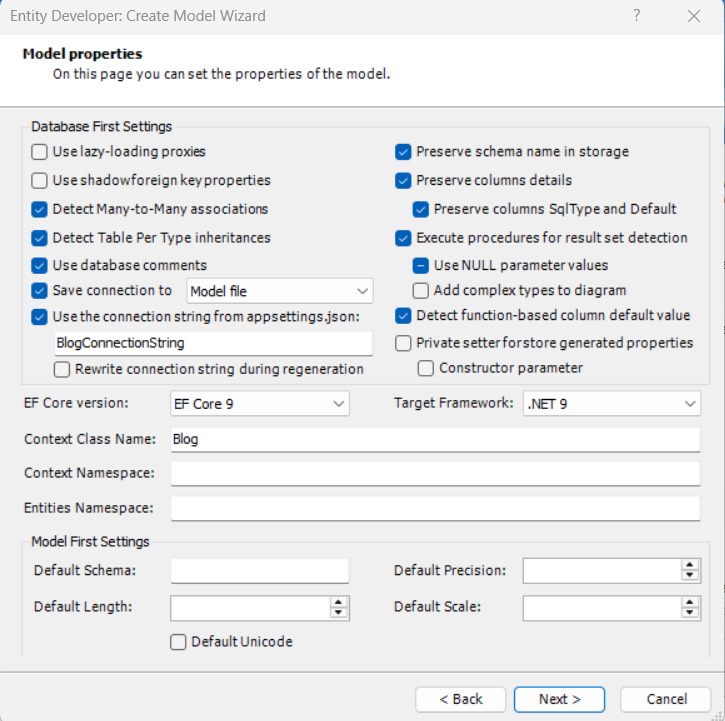
That’s it - you’re ready to start visually designing your EF Core model.
No need to write boilerplate code or fiddle with configuration files just to get started.
The next step?
Let’s design your schema the visual way.
Designing the Model Visually
For this example, I’m going to model a simple blogging platform using three core entities: Blog, Post, and Comment.
Each Blog can have multiple Posts, and each Post can receive multiple Comments.
I’ll define key fields like UUID for primary keys, use PostgreSQL-friendly types like JSONB and arrays, and visually set up the relationships using Entity Developer’s drag-and-drop interface.
This small but realistic model gives us a solid foundation to explore how visual modeling works - while keeping things practical.
Creating Your First Class (Entity) and Properties
To start building your model, right-click anywhere on the design surface and choose “Add Class” from the context menu. You can also use the toolbar button for quicker access.
This will create a new entity - give it a name like Blog, Post, or Comment. Once the class appears on the diagram:
1. Double-click the class (or right-click and choose Properties) to open the property editor.
2. Use the “Add Property” button to start defining fields:
• For Blog, you might add: Id (UUID), Title (Text), Description (Text), Tags (Text[]), CreatedAt (TimestampTZ)
3. Set each property’s:
• Name (e.g., Title)
• Type (e.g., Text, UUID, JSONB, TimestampTZ)
• Whether it's a Primary Key, Nullable, Default, etc.
Entity Developer makes this super visual - no need to write attributes or annotations. You just configure everything through the UI.
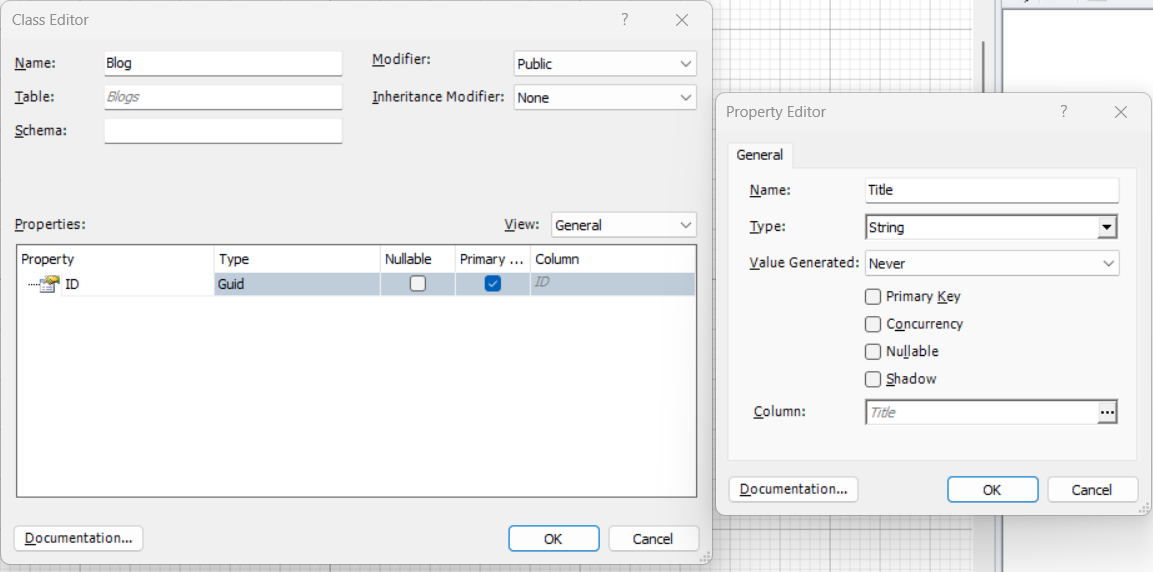
Result:
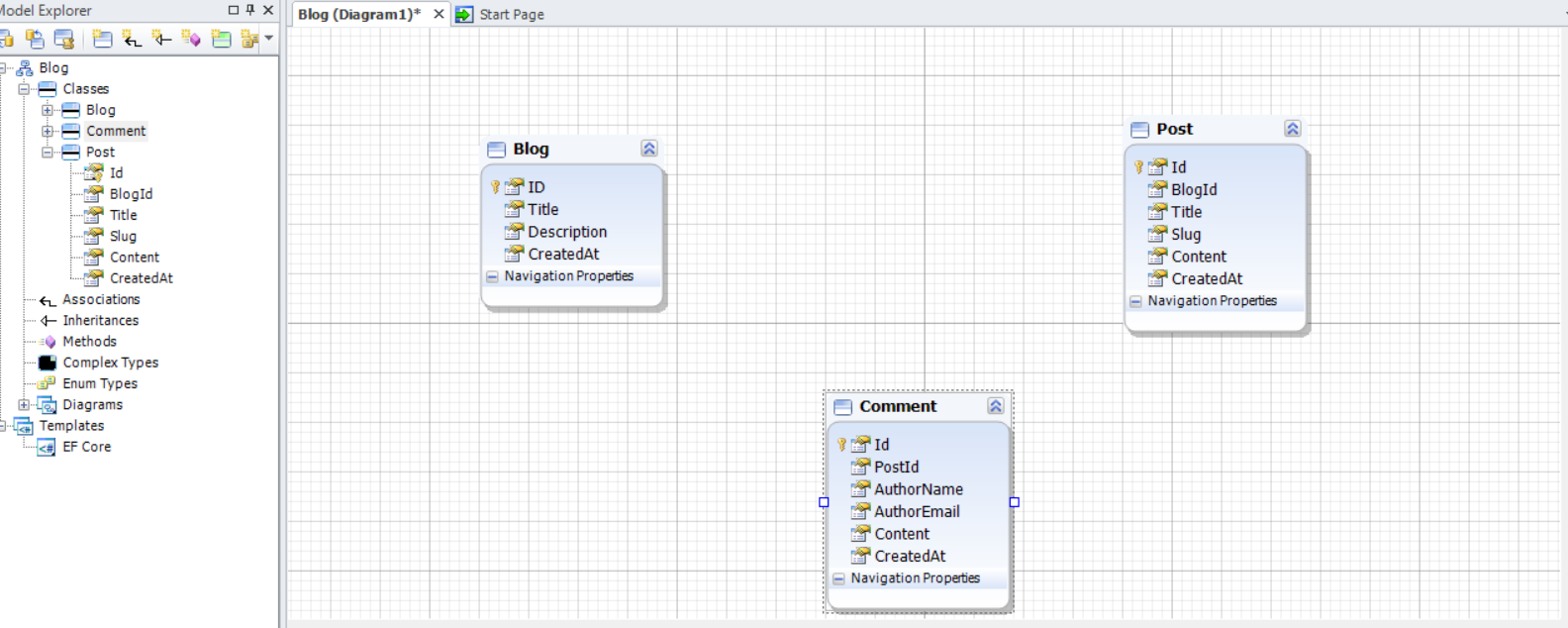
Setting Up Relationships (Foreign Keys)
Once your classes (entities) are in place, it’s time to connect them using relationships - like telling Entity Developer, "Each Post belongs to one Blog", or "Each Comment belongs to one Post".
This is super easy to do visually:
1. Drag from one class to another
On the design surface, click on the small arrow or anchor point on the edge of the source class (e.g., Post), and drag it to the target class (e.g., Blog).
2. A dialog will pop up to define the association:
- Choose the relationship type:
• One-to-Many: One Blog has many Posts
• One-to-Many: One Post has many Comments
- Set navigation properties (e.g., Blog.Posts, Post.Comments)
- Entity Developer will automatically create the foreign key property (like BlogId in Post) and wire everything up
3. You can customize the association further:
• Rename navigation properties
• Make the relationship required or optional
• Configure cascade delete if needed
No need to manually type [ForeignKey] attributes or worry about EF conventions - Entity Developer handles the details behind the scenes.
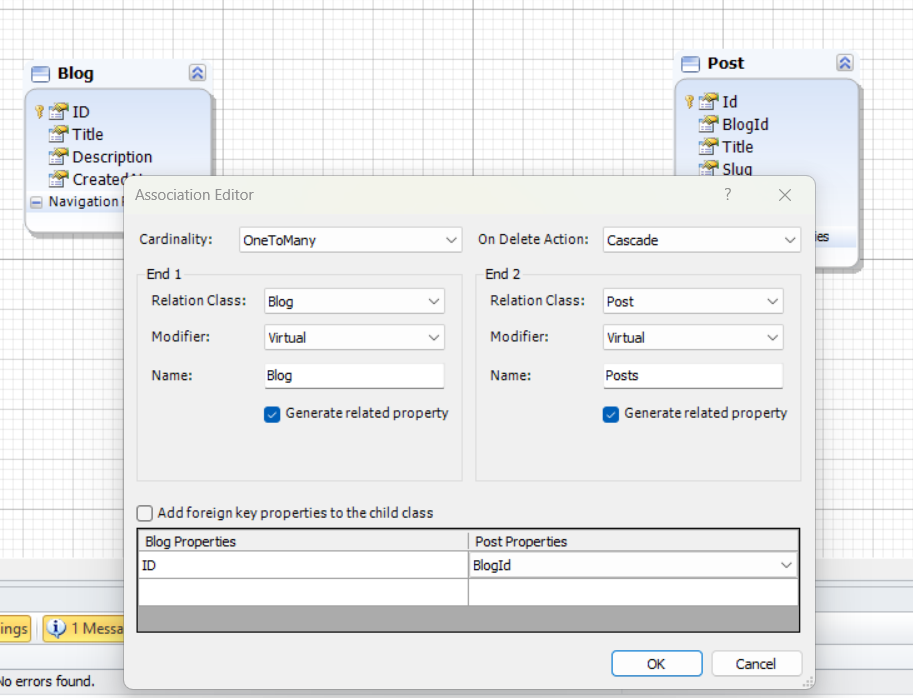
Result:
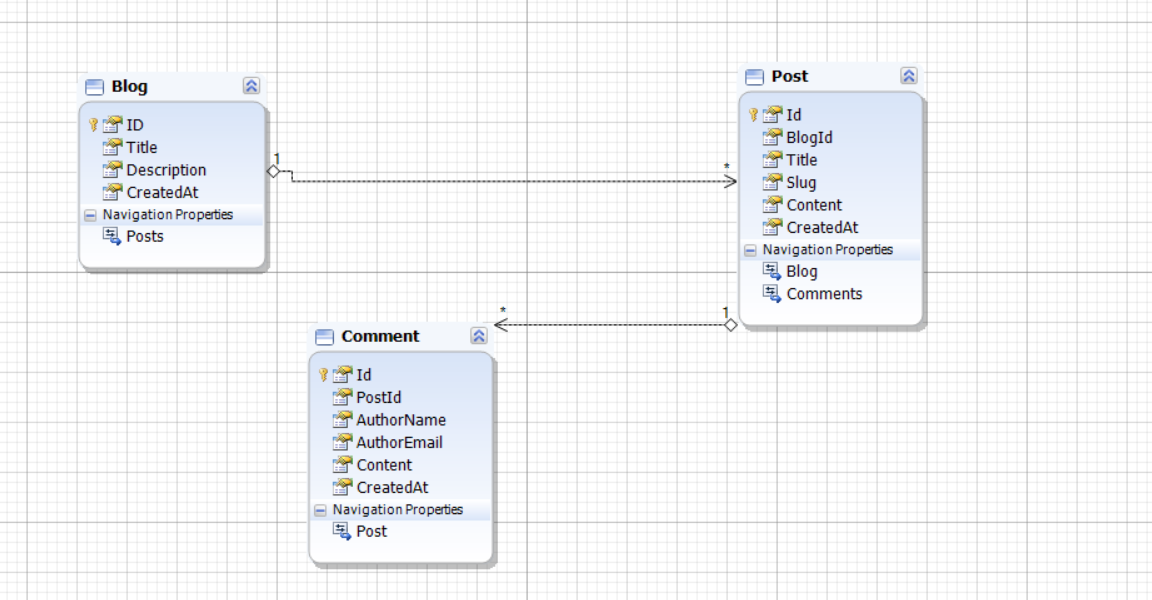
This step is where the magic of visual modeling really shines. You can literally see your schema and relationships come together - making it easier to reason about and maintain.
Now, we can create EF Code or generate database for PostgreSQL.
Let's do that.
Code & Database Generation for PostgreSQL
Once your model is complete, you can generate the EF Core classes by using the top menu bar (not the context menu):
1. Go to the Model menu in the top toolbar
2. Click Generate Code...
Entity Developer will generate:
• Your DbContext class with DbSet
• All your entity classes (Blog, Post, Comment, etc.)
• Any extras you enabled in the T4 templates
You can even customize the T4 templates if you want to adapt the code style to match your team’s conventions.
If you're using Visual Studio integration, the generated files are added directly to your project. In the standalone version, they’re placed in the output folder you specified.
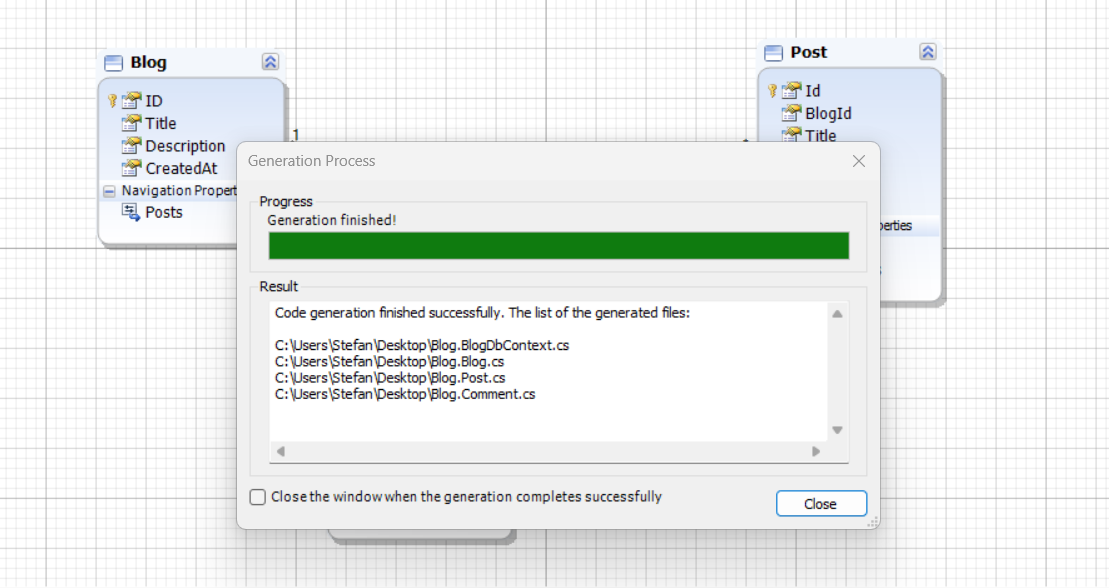
Let's see how part of the BlogDbContext.cs file looks like:
public partial class BlogDbContext : DbContext
{
public BlogDbContext(DbContextOptions<BlogDbContext> options) :
base(options)
{
OnCreated();
}
protected override void OnConfiguring(DbContextOptionsBuilder optionsBuilder)
{
if (!optionsBuilder.IsConfigured ||
(!optionsBuilder.Options.Extensions.OfType<RelationalOptionsExtension>().Any(ext => !string.IsNullOrEmpty(ext.ConnectionString) || ext.Connection != null) &&
!optionsBuilder.Options.Extensions.Any(ext => !(ext is RelationalOptionsExtension) && !(ext is CoreOptionsExtension))))
{
}
CustomizeConfiguration(ref optionsBuilder);
base.OnConfiguring(optionsBuilder);
}
public virtual DbSet<Blog> Blogs { get; set; }
public virtual DbSet<Post> Posts { get; set; }
public virtual DbSet<Comment> Comments { get; set; }
protected override void OnModelCreating(ModelBuilder modelBuilder)
{
base.OnModelCreating(modelBuilder);
this.BlogMapping(modelBuilder);
this.CustomizeBlogMapping(modelBuilder);
this.PostMapping(modelBuilder);
this.CustomizePostMapping(modelBuilder);
this.CommentMapping(modelBuilder);
this.CustomizeCommentMapping(modelBuilder);
RelationshipsMapping(modelBuilder);
CustomizeMapping(ref modelBuilder);
}
...
}
And here is the Blog Entity:
public partial class Blog
{
public Blog()
{
this.Posts = new List<Post>();
OnCreated();
}
public Guid ID { get; set; }
public string Title { get; set; }
public string Description { get; set; }
public DateTime CreatedAt { get; set; }
public virtual IList<Post> Posts { get; set; }
#region Extensibility Method Definitions
partial void OnCreated();
#endregion
}
Everything is generated to match your model exactly - saving you from writing repetitive boilerplate by hand.
Generate PostgreSQL DDL Scripts
Next, let’s turn your model into an actual PostgreSQL schema.
• Go to the Model menu and choose Generate Database Script.
• Entity Developer will generate fully PostgreSQL-compatible SQL, including:
- Table creation (CREATE TABLE)
- Primary and foreign keys
- Enums, default values, arrays, and JSONB columns
• You can review and tweak the SQL script before executing it - or export it for use in CI/CD pipelines.
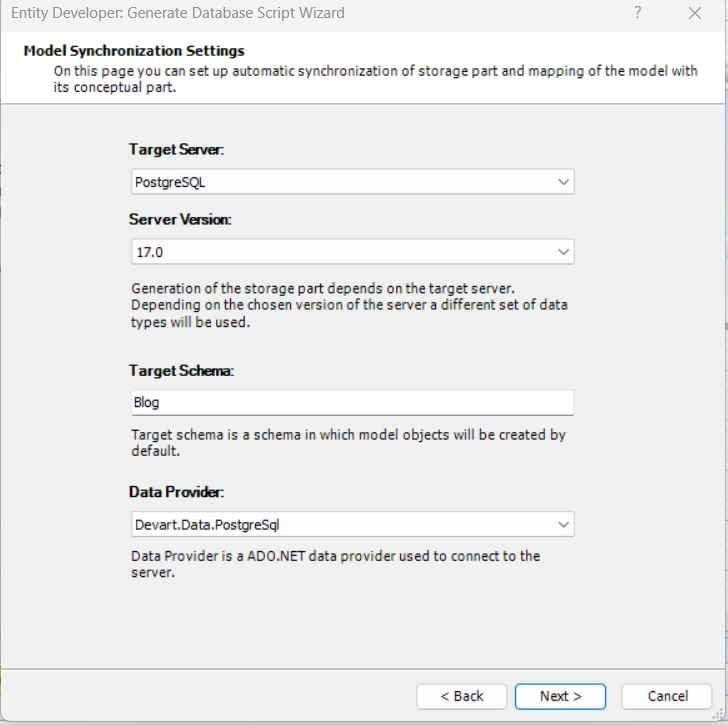
We get SQL result:
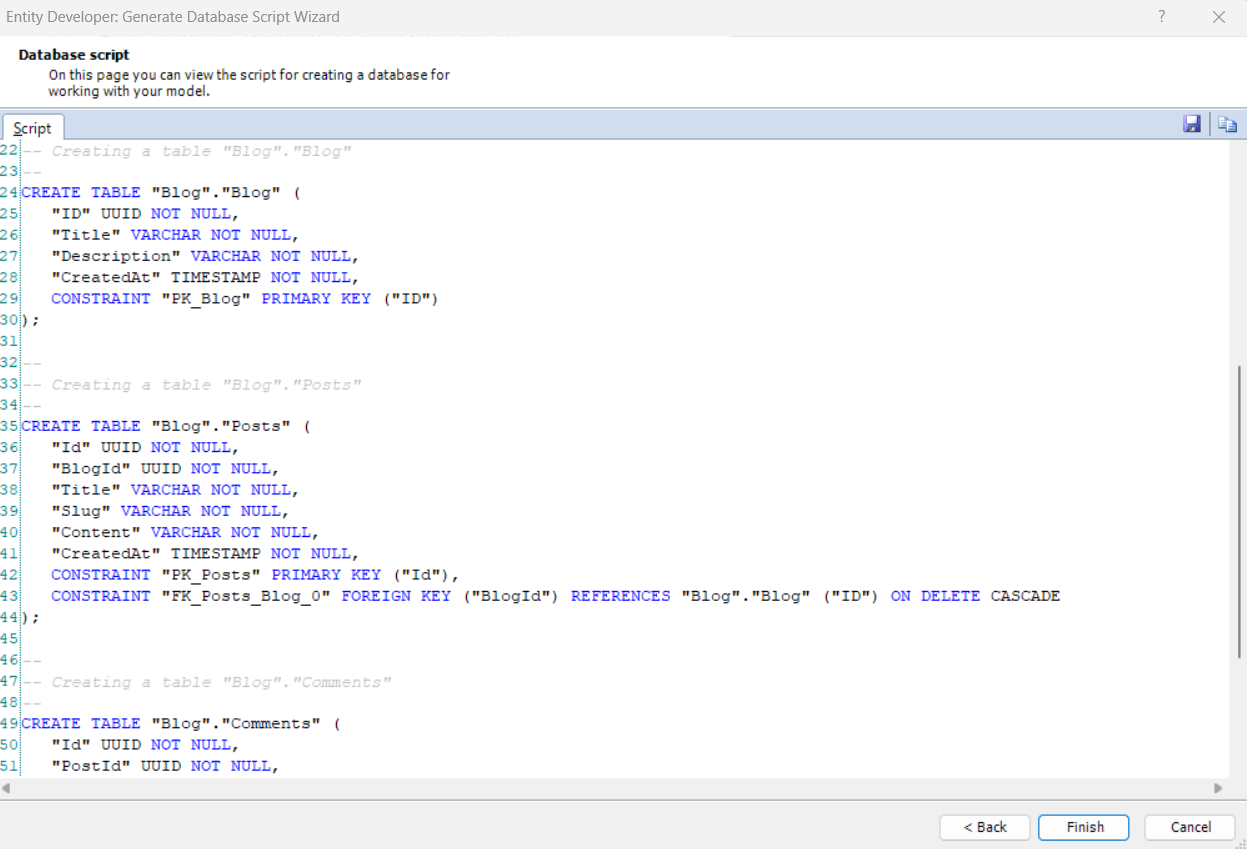
Core Benefits for EF Core &
PostgreSQL Development
Entity Developer brings a lot of value to EF Core and PostgreSQL development, especially when you're working on complex models or collaborating in larger teams.
Here’s why it stands out:
• Visual model design makes it easy to map out your data structure quickly, helping you avoid mistakes and spot relationships at a glance. No more trial-and-error with fluent API or annotations.
• It has full support for PostgreSQL-specific types, including UUID, JSONB, arrays, and custom enums - letting you take full advantage of PostgreSQL's capabilities without hacks or workarounds.
• The robust code generation engine ensures that your EF Core classes and DbContext are clean, consistent, and maintainable - whether you're building a new project or refactoring an old one.
• Seamless synchronization tools help you keep your model, code, and database aligned - even after the initial deployment. You can safely push or pull schema changes without worrying about data loss.
• And with IDE integration, you get design-time validation, query building, and refactoring tools right inside Visual Studio or in the standalone app - helping you stay productive from start to finish.
Wrapping Up
If you're working with EF Core and PostgreSQL, Entity Developer gives you the power to build, manage, and evolve your data model visually - while still generating solid, production-ready code behind the scenes.
Also, important thing here is to know that Entity Developer doesn't support ONLY Postgres database. There are support for other such as MSSQL, MySQL, etc.
Ready to give it a spin?
Download the free trial, connect to your PostgreSQL database, and create your first EF Core model in minutes:
🔗 Entity Developer
🔗 dotConnect for PostgreSQL
Let your model shape your application - not the other way around.
That's all from me today.
P.S. Follow me on YouTube.
There are 3 ways I can help you:
My Design Patterns Ebooks
1. Design Patterns that Deliver
This isn’t just another design patterns book. Dive into real-world examples and practical solutions to real problems in real applications.Check out it here.
Go-to resource for understanding the core concepts of design patterns without the overwhelming complexity. In this concise and affordable ebook, I've distilled the essence of design patterns into an easy-to-digest format. It is a Beginner level. Check out it here.
Join TheCodeMan.net Newsletter
Every Monday morning, I share 1 actionable tip on C#, .NET & Arcitecture topic, that you can use right away.
Join 18,000+ subscribers to improve your .NET Knowledge.
Subscribe to
TheCodeMan.net
Subscribe to the TheCodeMan.net and be among the 18,000+ subscribers gaining practical tips and resources to enhance your .NET expertise.